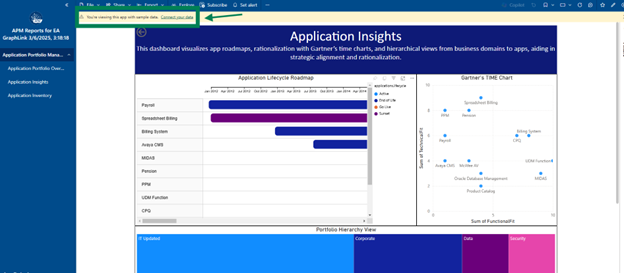How to Configure Application Portfolio Management Dashboard in Power BI
Prerequisites for Installing a Template App in Power BI
Before installing a Template App in Power BI, User Must ensure that the following prerequisites:
Power BI Account
- A Power BI Pro or Premium Per User (PPU) license is required.
- Users with a Free license can install template apps only in a Premium capacity workspace (managed by an admin).
Access to Power BI Service and AppSource
- The user must have access to Power BI Service and the ability to browse the AppSource for installing template apps.
Permissions and Licensing
- The required permissions must be granted, especially if the app connects to external data sources.
- Workspace permissions (Member or Admin) are necessary to configure the app and connect it to data sources.
Data Source Access
- This template app connects to an external Data Source, ensure that Endpoint and API Token are available for the connection. (These credentials can be retrieved from EA GraphLink under Manage API Access)
Copy them using the icon as shown in the image below.
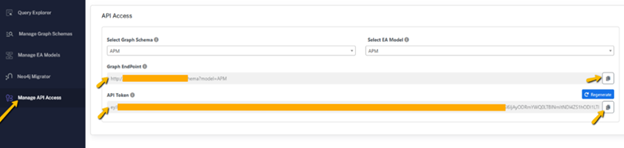
Note: Before coping with them, ensure that the “Graph Schema” and “EA Model” are Selected correctly (The APM in the Graph Schema is configured, and the EA model is set to APM) Above the Endpoint and API Token.
Paste the Endpoint and API Token copied from EA GraphLink into the respective fields when the Template app is requested when it is launched.
Admin Settings
- Ensure the installation of third-party apps in Power BI is enabled
- Power BI Administrators must enable the installation of template apps that are not listed in AppSource. To do this, navigate to Admin Portal by clicking settings icon at top right and click Admin Portal option under the Governance and insights.

- Then Navigate to the Tenant Settings → Template App Settings, then toggle “Install template apps not listed in AppSource” to Enable. Alternatively, use the search bar in the Admin Portal to locate this setting directly.
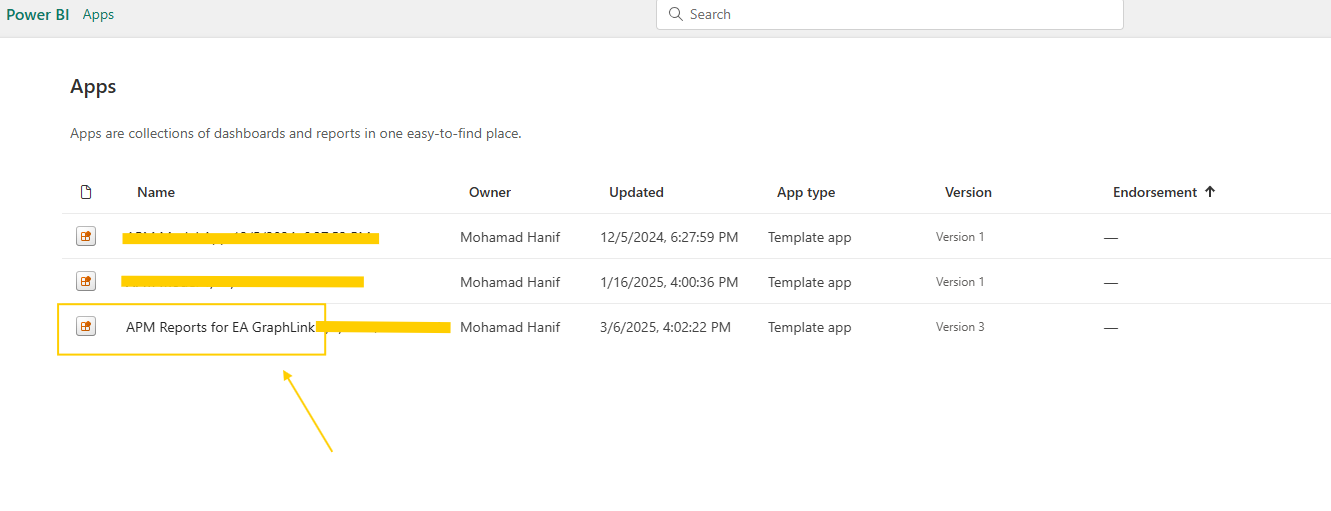
Get EA Template App for Power BI
Step 1:
To get a pre-built dashboard template app available for Power BI Cloud users, Refer the mail for EA Template app link.
This app link contains predefined dashboards, providing a base that users can build on.
Step 2:
Copy the App link and paste it into the browser’s search bar to navigate to the Power BI app. This will redirect to the Power BI login page.
If it is the first time accessing the Power BI app, a login prompt will appear before proceeding with the installation. Upon logging in, a pop-up will appear, as shown in the image below, to install the app.
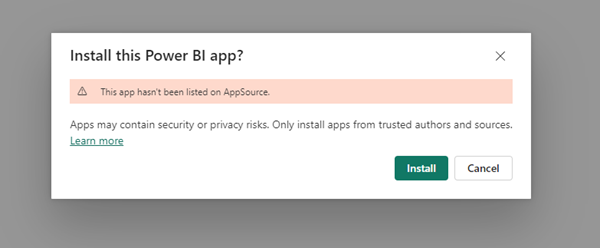
clicking on the install button will load the Template app to the Power BI with progress at the Top Right
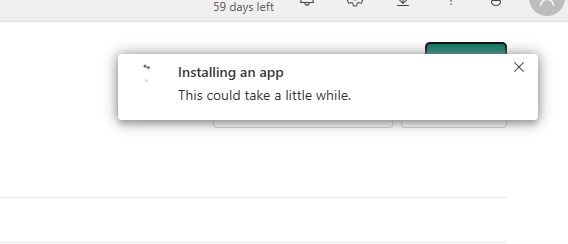
Once the installation is completed, a prompt will appear, as shown in the image below, with a “Go to app” button. Users either click this button to navigate to the app or access it from the Apps section to open it for the first time.
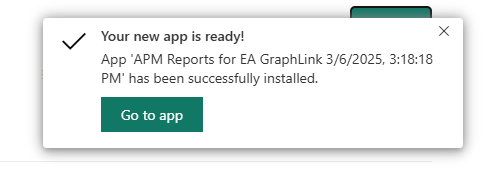
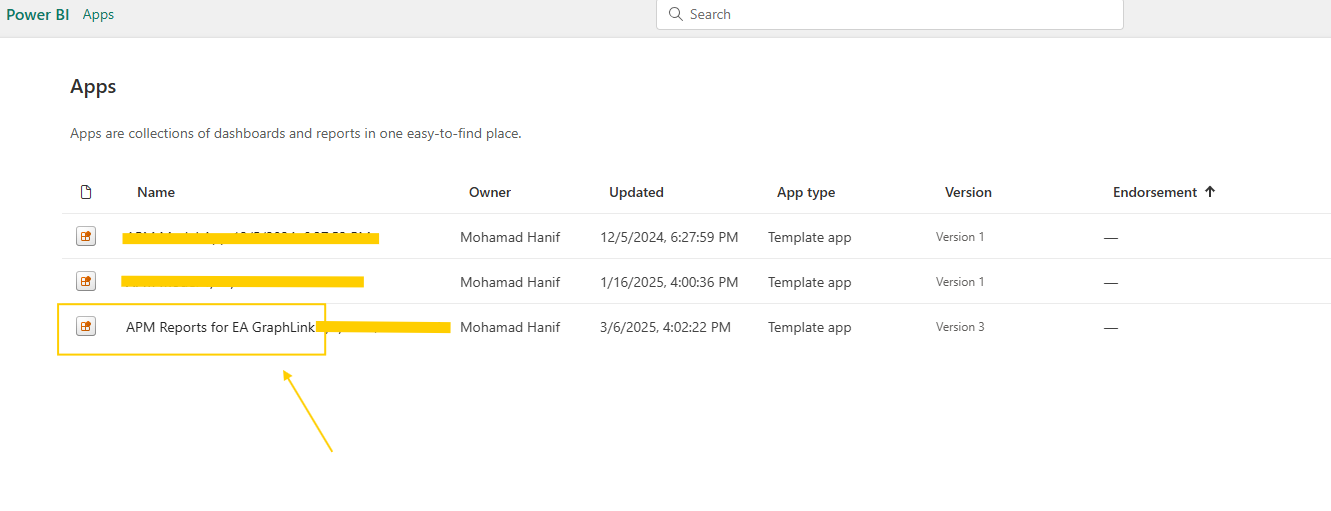
(App Section reference image)
When you open the app, the preloaded template will automatically load with sample reports.
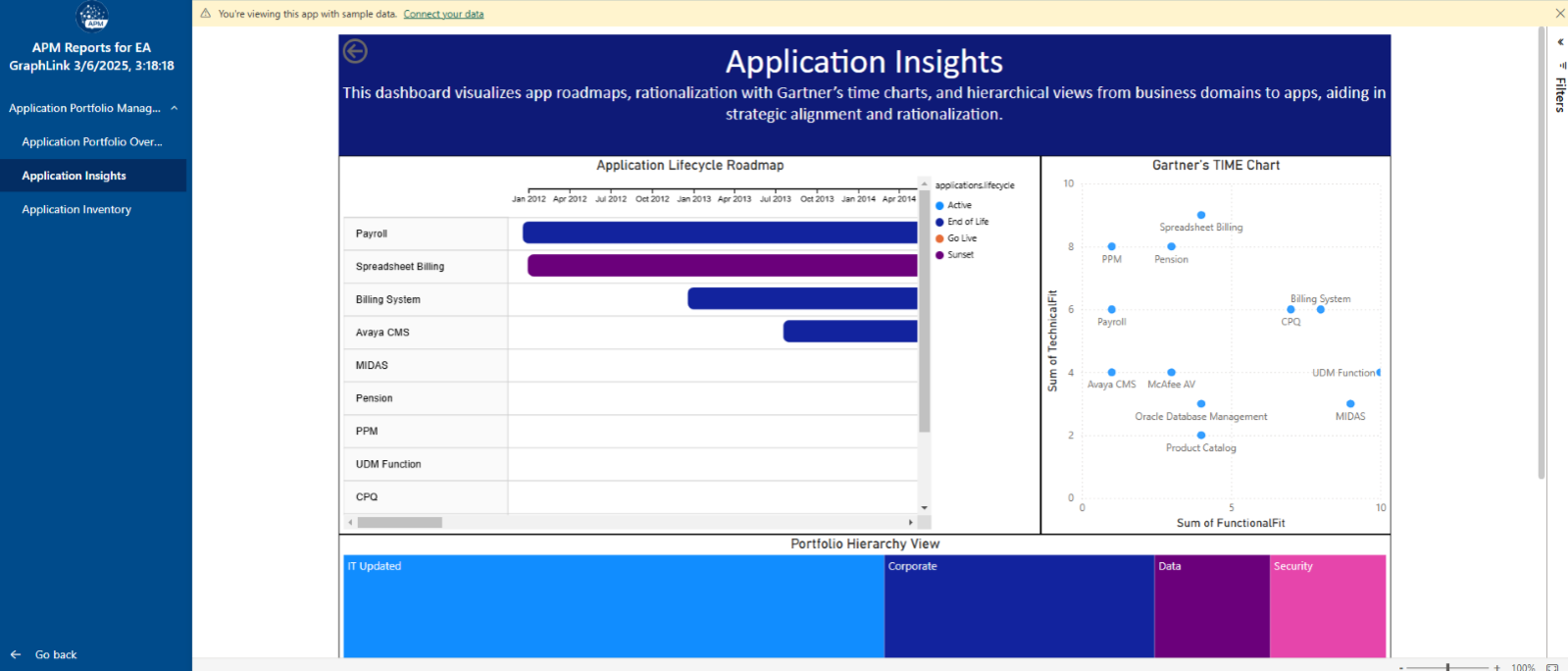
Connect with EA Model
To connect their data, users can click the “Connect your data” button within the app.